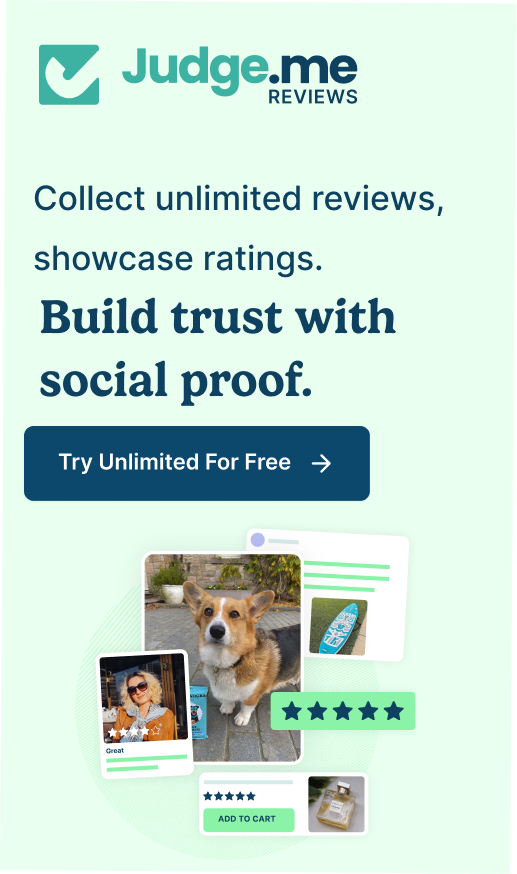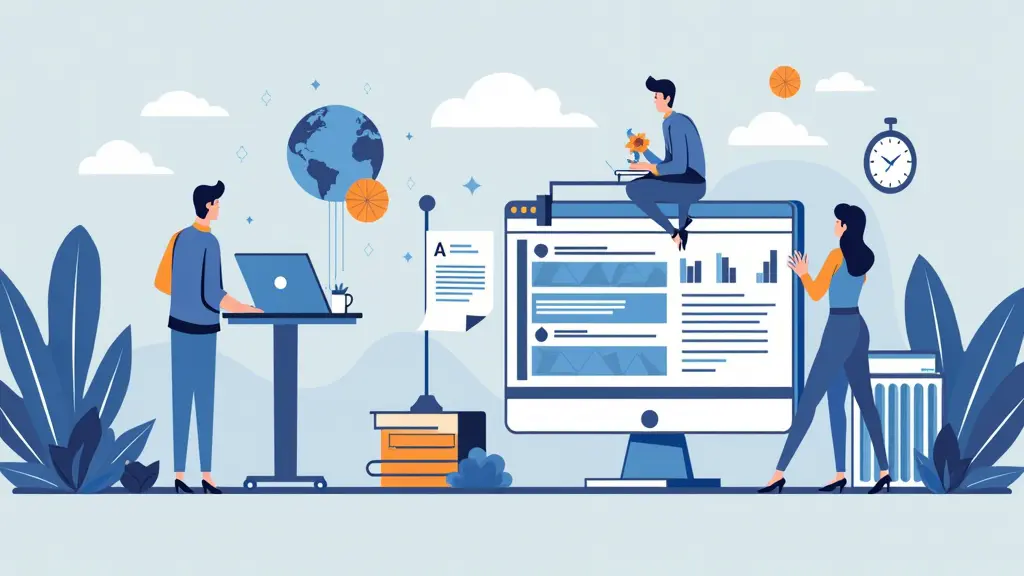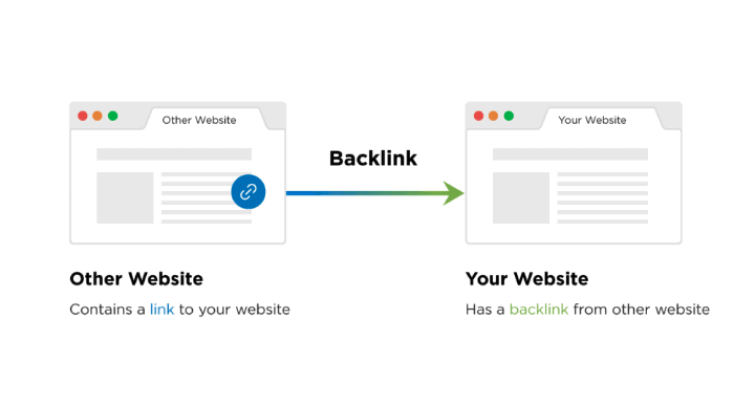This Feature helps you to edit all of your alt text, meta title, and meta description at once. In this document the following questions will be answered:
- How to bulk edit alt text to all of your images?
- How to bulk edit Meta title and Meta description?
- How to repair the broken links automatically?
How to bulk edit alt text your images?

- Turn on the Alt text template by simply click on it.
- Click on product title/product vendor/product type… add to the column to form an alt text.
- Click on Overwrite existed data if you wish to overwrite images that already have an alt text.
- Click on Auto-add alt text if you wish to add the existing alt text you just set to a new image you will upload later.
- Click on Optimize Now to finish the optimization.
Remember to Click On Save to apply the changes to your webstie!
How to bulk edit Meta titles and Meta descriptions?

- Turn on the Title tag and Meta description template by simply click on it.
- Click on Overwrite Existing data if you wish to overwrite all existing Title tags and Meta descriptions.
- Click on Auto-add title tag and meta description if you wish to add title tag and meta description to a new product, collection and blogs automatically.
- Click on the Title tags / Meta description tags add it to the columns (6/7).
- Click on View more to pick what others tags you wish to put on the title tags and Meta description.
- Type in column(6) to self-edit your title tags if you wish.
- Type in column(7) to self-edit your meta description if you wish.
- Pay Attention to Section 8. This is a preview of what it will show up on the Google search result page.
- Click on Optimize Now > Save to implement the changes to the website.
How to repair broken links automatcially?

1. Turn on the Auto fix broken links by simply click on it.
2. Type in your URL you wish to redirect the broken link to.
3. Click on Save to finish.