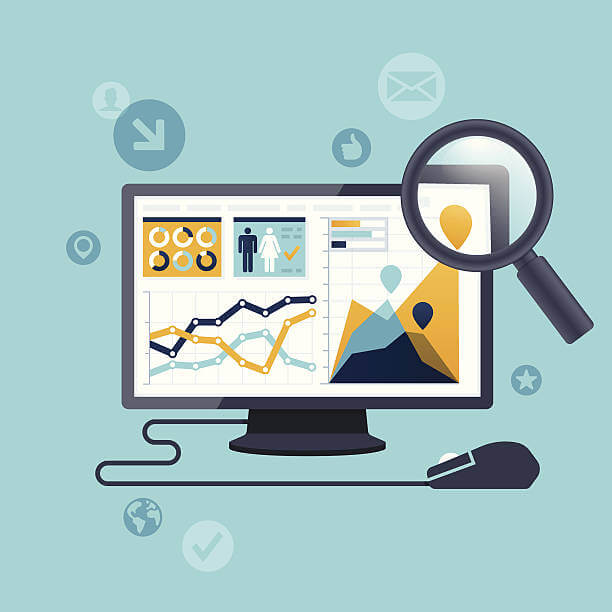
Looking to hide sensitive pages on your Shopify store from search engines and customers? The noindex tag can help. It helps ensure that your SEO efforts are focused on the pages that truly matter to your business.
Noindexing can help you:
- Remove out-of-stock items, expired offers, obsolete low-quality pages, test pages etc
- Protect private pages concerning your customers’ account and payment
- Prevent duplicate content issues
- Ensure search engines only index pages that can specifically impact your business
By the end of this guide, you’ll have a better understanding of how to improve your website’s visibility rankings by using the noindex tag. Let’s get started!
Table of Contents
What is the Noindex Tag on Shopify?
The noindex tag is an HTML meta tag telling search engines, like Google, not to index a specific page on your store. This unindexed page will never be included in the SERPs.
By default, Shopify’s robots.txt file directs search engine bots, or “crawlers,” to the pages they should and should not view. For instance, a customer’s login, account and billing page are typically excluded for customer data safety concerns.
How Does Search Engine Indexing or Noindexing Work?
Search engines utilize automated software, referred to as spiders or crawlers, to scan and index various web pages on the internet.
Take Google as an example. After its spider finds a page, this search engine will analyze the page’s content, including the text, images, and video files, and determine their relevance to certain keywords or topics, and store all such information in its index(essentially a large database). When a user makes a relevant search in Google search bar, Google will return a list of search results from its index.
While it can take Google days or even weeks to index your web pages, you can also use sitemap and Google Search Console to speed up indexing, while setting up internal links and building backlinks.
However, not every web page is meant for search. In such a case, you will need the noindex tag, to instruct spiders to not index a page. So if someone inserts a query into search engines related to your content or products, the page won’t be listed.
It’s important to note that just because a page is not indexed, it doesn’t mean it’s not accessible to users anymore. The page can still be accessed by directly visiting its URL or following a link from another page. The noindex tag simply tells search engines not to include the page in their search results. Conversely, an index tag instructs the opposite.
You can control your page indexing by editing your store’s robots.txt file with the noindex directive or using noindex robots meta tags. While this may seem technical, it really isn’t. Especially when you consider that your store robots.txt file is automatically configured and optimized by Shopify. You’ll likely only have little to do.
What Pages Should I Index and Noindex on Shopify?
As a Shopify store owner, it’s critical to know what pages to index and non-index. A slip up mistake can end up disastrous, such as lowered search rankings, duplicate content penalties, or leaving your customers perplexed.
Pages you need to Index
- Home, Product and Collection Pages: These pages are usually the main source of traffic and revenue to your store. They contain unique and valuable details about your products and services.The faster they are indexed, the better.
- Blog Posts, FAQ pages: Blog posts and FAQs can drive a lot of organic traffic to your website, helping establish your brand as an authority. These resources serve both readers and search engines by providing valuable information and improving the relevance and quality of search results. To maximize their potential, they should be indexed.
- Pages with a rel canonical tag: The canonical tag is used to mark out the main version of a page for Google to index, among a pack of duplicates. Adding noindex tags to such pages confuses Google, and negatively affects your page rankings.
Other examples include contact us page, about us page, reviews, alternatives, etc.
Pages you need to noindex
- Login and registration pages: These pages typically contain sensitive information like customers’ login details and personal information. Indexing these pages makes them vulnerable to security threats such as hacking attempts or spam.
- Cart and checkout pages: These pages are usually only used during the purchasing process and should be private to individual users only.
- Password-protected pages: Pages that require a password to view should be noindexed because they contain information that is not intended for public viewing. Examples are employee portals and client dashboards.
- Tag and category pages: These pages group products under different tags such as “free shipping” “red”, or in broader categories, such as “clothing” or “electronics”. They both allow customers to easily filter and find products that match their search criteria. However, they are often automatically generated to help Shopify owners and can create duplicate issues if indexed.
- Thank you pages: These pages typically have little value to users and can be seen as duplicate content by search engines.
Note: There are mere suggestions and are not set in stones. There could be times where you would have to noindex pages that you’ve previously indexed, and vice versa. Here are examples of such instances:
- The page should be visible only during a specific season, such as winter coat pages during winter.
- The product or collection is out of stock.
- The information on the page is outdated and should not be visible to users in search results.
- You have a beta version of your website, and all the test pages should just be visible to your team only.
How to noindex a page on Shopify?
Proper indexing control is key to improving search visibility on your Shopify website, which makes it important to learn how to do so. And just so you know, the guidelines below present the ‘how’ in a super easy way.
1. Noindex with a third-party app(SEOAnt)
The easiest and most user-friendly way to noindex a page is through a third-party Shopify SEO app like SEOAnt. With just one click, you can index or noindex a page without any technical knowledge or developer assistance.
Steps to index your page using SEOAnt:
- Install SEOAnt’s SEO & Image Optimizer
- Go to Dashboard. Choose On-Page SEO Scan.
- Select the page you want to noindex. Click Optimize Content in the Actions roll-down menu.
- Scroll down to the bottom of the page. Click Show in the More advanced settings.
- Select No index. Hit the button Save. Then you are done!
This is the perfect option for those who want a quick and easy solution for their noindexing needs. In fact, there are other things you can get done with SEOAnt:
- Detailed on-page SEO scan report to guide website optimization
- Automatic detection and redirection of 404 links
- Auto-generate sitemap for faster indexing
- Bulk edit image alt and meta tags
- Shopify AMP
- Analysis of competitor keywords, etc.
Price: A free plan, then Pro and Premium plans start at $29.99/month and $59.99/month respectively.
2. Noindex on Shopify robot.txt liquid
By default, all Shopify stores come with a pre-designed and optimized robots.txt liquid template, which can be edited to control which pages are to be indexed or noindexed. To do this, you will need to access the robots.txt liquid of your Shopify theme. Here are the steps to follow.
On mobile
- From the Shopify app, go to the “Store” section and select “Online Store” from the “Sales channels” section.
- Click on “Manage themes” and select the theme you want to edit.
- Click on the “…” button to open the actions menu and select “Edit code.”
- In the “Layout” folder, find the “theme.liquid” file and click on it to open it.
- Scroll down to the <head> section of the code.
- To prevent the search template from being indexed, paste this code
{% if template contains ‘search’ %}
<meta name=”robots” content=”noindex”>
{% endif %}
- To noindex a page, simply paste this code, and adjust “page-handle-you-want-to-exclude” to the correct page handle::
{% if handle contains ‘page-handle-you-want-to-exclude’ %}
<meta name=”robots” content=”noindex”>
{% endif %}
- Click “Save” to apply the changes.
On PC
- Log in to your Shopify admin and go to Online Store > Themes.
- Locate the theme you want to edit and select Edit code from the action menu.
- Open the theme.liquid layout file.
- To noindex the search template, paste the following code in the <head> section:
{% if template contains ‘search’ %}
<meta name=”robots” content=”noindex”>
{% endif %}
- To noindex a specific page, paste the following code in the <head> section, replacing “page-handle-you-want-to-exclude” with the appropriate handle:
{% if handle contains ‘page-handle-you-want-to-exclude’ %}
<meta name=”robots” content=”noindex”>
{% endif %}
- Save your changes by clicking the Save button.
3. Noindex on the robots meta tag
This method involves inserting the “noindex” robots meta tag into the head section of the HTML of a web page. It has the following syntax: <meta name=”robots” content=”noindex”>.
Similar to above, it also involves coding. Here is how to insert the meta tag:
- Go to your Shopify admin dashboard and navigate to the page you want to noindex.
- Click on the “Actions” button, and then select “Edit code” from the dropdown menu.
- Locate the head section of the HTML code for your page.
- Add the following line of code within the head section: <meta name=”robots” content=”noindex”>
- Save your changes and publish your page. It may take a few days for Google to remove your desired URL from its index.
You can also use this method to reindex a page by changing the “noindex” to “index”. This is useful in cases where you‘ve accidentally noindexed a page and now want it to be indexed again.
4. Noindex via Google Search Console
Noindexing a web page via Google Search Console is quick and simple. Many opt for this option because it can help expedite their page noindexing. Here are the steps:
Firstly, you must have set up a Google Search Console account and have verified your domain.
- Navigate to the “Removals” section on the left of the Google Search Console page.
- On the right-hand side, click the “New Request” button in red.
- Enter the URL you wish to remove.
- Choose the option “Remove this URL only.”
- Hit the “Next” button and then confirm by clicking “Submit Request.”
When removing unwanted pages from your site, using the “noindex” tag is the safest option. Never directly delete them or implement a 500 code, which hurts your website integrity and performances.
How to Check The Noindex Tags on My Pages?
Often when you have inserted the no-index tag in your pages, it’s only a matter of time for Google to noindex them.
You can double-check your noindex tags in these ways:
- Check the page source code: View the source code of the webpage in question and look for the “noindex” tag in the <head> section of the code. It should look something like this: <meta name=”robots” content=”noindex”>
- Use a tool like Google Search Console: If you have added the webpage to your Google Search Console account, you can check the status of the “noindex” tag in the “Coverage” report under the “Index” tab.
- Use a crawler tool: You can use a website crawler tool such as Screaming Frog or DeepCrawl to check if the “noindex” tag is present on the webpage.
How to Check if My Webpages Have Been Successfully Noindexed?
If you want to know if your web page has been successfully removed out of Google index, then try this secret trick:
Enter site:link in the Google search bar.
If your page appears in the SERPs, it means your page so far is still indexed. Wait for a couple days and check further.
If you get results like this, it means the “noindex” tag has been working.
If weeks or even months later, your pages are still being indexed, something is probably up. Don’t worry. There are solutions available to help you. Read below to learn more.
Why does my page with a noindex tag still get indexed?
There can be a few reasons why a page with a noindex tag is still getting indexed by Google:
- Caching: The search engine may have cached (saved a copy) of the page before the noindex tag was added. The cached version of the page will still be indexed until the search engine recrawls and reindexes the page.
Popular websites that receive a lot of traffic and are frequently updated, are usually re-crawled and reindexed daily. But for less popular websites, recrawl and reindexing may happen less frequently. You can try noindexing again in the Google Search Console to quicken the pace.
- Incorrect implementation: The noindex tag may not have been implemented correctly on the page. Double check the page source code to ensure that the tag is properly placed in the <head> section of the code.
- Blocked by robots.txt file: The robots.txt file instructs search engine crawlers on which pages it should or shouldn’t indexed. If the robots.txt file is blocking the search engine crawler from accessing the page that has the noindex tag, the search engine will not be able to see or process the noindex tag. The page will therefore remain indexed.
The solution is to remove or modify the rules in the robots.txt file that are blocking the page. You could also add an exception in the robots.txt file to allow search engine crawlers to access that specific page.
- Third-party sources: The page may be getting indexed by Google from third-party sources such as a sitemap or another website or page linking to it. Here are some possible ways to get around this:
- Remove the page from the sitemap
- Use the rel=”nofollow” attribute on links to the page
- Add a meta robots noindex tag to the page
- Remove any links to the page from your website.
- Use 301 redirect
- Redirects: If the page with the noindex tag is redirecting to another page, it may still get indexed. It’s important to ensure that the redirect is set up correctly to prevent indexing.
How Do Noindex Tags Help My Shopify Store and SEO?
Without the noindex tag, search engines will index all your webpages, even those that you don’t want to be indexed. This can harm your SEO, and exposes your and your customers’ private data to security vulnerabilities. Here are a few of the benefits of using noindex tags on your Shopify store:
- Helps prevent duplicate content: Without the noindex tags, multiple similar pages on your website will compete against each other for rankings. Google also views duplicate content as a sign of low-quality or spam. All this may lead to decreased web visibility.
- Keep irrelevant pages out of search results: Some pages on your website are honestly just not important. Examples include the thank you page, tag pages, etc. Using noindex tags makes sure that customers are only seeing the most relevant content.
- Improves website load times: Noindexing duplicate or irrelevant pages saves crawl budget and make your new or updated pages get indexed faster, also reduce the amount of data needed to be processed, increasing your website load time. Since search engines take page load times into account when ranking websites, this boosts your SEO as well.
- Keeps private pages to unique customers or yourself only: Noindex tags are useful for pages that contain sensitive information such as login pages, account pages, and private sales pages. By preventing search engines from indexing these pages, only authorized individuals have access to them.
- Hide sold out, discontinued products: If indexed, these pages can show up in search results, making your visitors confused. Since you can’t can’t deliver what they’ve purchased, it is compromising your brand reliability. Noindexing them definitely helps!
FAQ
- How do I remove a noindex tag from my page?
Remove the tag from the page’s source code in your store liquid file, or use a tool like SEOAnt to remove it.
- Can Google ignore a meta noindex tag?
It is highly unlikely, but it can happen if the tag is improperly implemented or if Google’s crawlers encounter an error when trying to access the page.
- Noindex VS Nofollow VS Disallow VS Noreferrer VS Noopener
Noindex is a meta tag that tells search engines not to index a page. Nofollow is a link attribute that tells search engines not to follow a link.
Disallow is a directive in robots.txt that tells search engines not to crawl a page.
Noreferrer is a link attribute that tells the browser not to send the referrer header when navigating to the linked page.
Noopener is a link attribute that tells the browser to open the linked page in a new tab without access to the current tab’s browsing context.
- How can you tell if a website is using noindex?
Check the source code of the website’s pages for a “noindex” meta tag, or use a tool like Google Search Console to check the pages’ index status.
- How long does it take for noindex to work?
It varies depending on the frequency of the search engine’s crawling, but it can take anywhere from a few days to a few weeks for a noindex tag to take effect.
- What’s Google’s policy to noindex tags?
Google generally honors noindex tags, but they can ignore them if the tag is improperly implemented.

