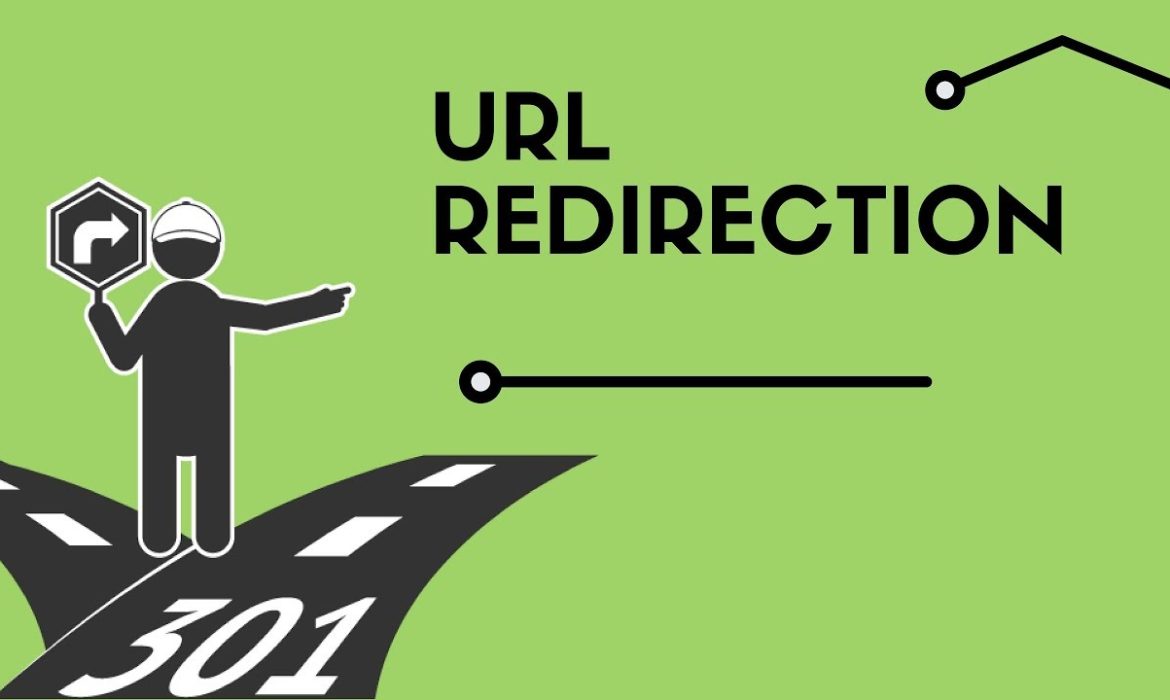
Have you ever clicked on a link only to be taken to a page that no longer exists? It can be frustrating, right? Well, that’s where URL redirects come in. Apart from that, from time to time, you may need to perform URL redirects for various purposes, in order to optimize the visitor experience and store performance.
In this article, we’re going to talk about how to handle URL redirects for your Shopify store, which can greatly improve your customer experience and conversions. Let’s dive in!
Table of Contents
What is a URL redirect on Shopify?
A URL redirect is a technique to send users and search engines to a different URL than the one they originally requested. This is useful when you’ve changed your store’s URL, want to redirect traffic from an old product to a newer one, or simply want to fix the broken links on your webpages.
URL redirects ensure that search engines can still find the right page and index it correctly, while helping maintain the link equity and search visibility.
URL redirects can also significantly minimize your prospects’ frustration and confusion. Even when they have clicked on a broken link or an outdated URL, the redirect can always ensure that they are being sent to the correct page.
Types of URL Redirects
301 and 302 redirects are common types of URL redirects, also called temporary and permanent redirects, respectively. It is important to use the correct type of redirect to ensure search engines and buyers are directed properly.
- Permanent URL Redirect (301): This type of redirect tells search engines that a page has been moved to a new location forever and all link equity should be passed to the new URL. This preserves your rankings and is the best way to ensure buyers and search engines are directed to your new Shopify page.
- Temporary URL Redirect (302): This is used when you only want to temporarily redirect a web page, for example, when testing a new page or during a seasonal promotion. Since search engines may treat a 302 redirect as a temporary solution, it does not pass along link equity to the new URL.
For now, the only type of redirect currently allowed on Shopify are Permanent (301) redirects.
Ready to put your redirect knowledge into practice? Let’s dive into the process of creating URL redirects on Shopify.
How to create URL redirects on Shopify?
There are mainly two simple ways to help you create URL redirects. One is via the Shopify admin, and the other is via a professional redirect app.
Via Shopify
You can create an individual redirect or mass redirects via your Shopify admin.
Create URL redirects manually
- Go to Online Store > Navigation. Select View URL Redirects. Sometimes this option is hidden in a (…) menu.
- Click Create URL redirect.
- Fill in the Redirect from and Redirect to fields.
- Click Save redirect.
Create URL redirects in bulk
- Download the Shopify redirects sample file. Be sure to follow the format present in the file to accurately list all of the URLs you want to redirect.
- Get back to Online Store > Navigation > View URL redirects. Click Import at the URL Redirects. Click Upload File.
- Click Import redirects. And then hit the button Close.
Via a professional redirect app
You can utilize the top-rated redirect apps like Broken Link Redirect on Shopify to help you redirect URLs effortlessly.
Here is what it can do for you:
- Auto-scan all broken links on your store.
- Regular email updates about the broken links.
- Live redirect suggestions
- Track views of your 404 error pages.
- Automate bulk URL redirects
- Support manual creation of URL redirects
How to Manage Redirects in Shopify?
Mismanaged redirects can result in broken links, lost rankings, and frustrated customers, negatively impacting your online presence and revenue. Below is how to effectively manage your Shopify redirects to ensure a smooth and successful online experience:
Edit Redirects
To edit URL redirects on Shopify, follow these steps:
- Log in to your Shopify store and go to the “Online Store” section in the left-hand menu.
- Click on the “Navigation” tab.
- Click on the “URL Redirects” option.
- Click on the URL that you want to edit.
- Make the necessary changes to the “From” and “To” fields.
- Click on the “Save redirect” button to save your changes.
The ‘From’ URL is the old URL you want to redirect, and the ‘To’ URL is the new URL you want the old one to redirect to.
Delete Redirects
To delete a URL redirect on Shopify, follow these steps:
- Log in to your Shopify store and go to the “Online Store” section in the left-hand menu.
- Click on the “Navigation” tab.
- Click on the “URL Redirects” option.
- Click on the redirect that you want to delete.
- Click on the “Delete” button at the bottom of the page.
- Confirm that you want to delete the redirect by clicking “Delete redirect” in the pop-up window.
Export your URL Redirects
Exporting your URL redirects allows you to save a copy of your redirects to your computer or to use them in another program. The exported CSV file will contain each redirect’s “From” and “To” URLs. It will also have the date that the redirect was created.
To export your URL redirects in Shopify, follow these steps:
- Log in to your Shopify store and go to the “Online Store” section in the left-hand menu.
- Click on the “Navigation” tab.
- Click on the “URL Redirects” option.
- Click on the “Export” button at the top right corner of the page.
- In the pop-up window, select the redirects you want to include in the export. You can choose to export all redirects or only specific redirects.
- Click on the “Export” button to download the CSV file containing your URL redirects.
There’s more to be understood about these operations. For example, you can import, filter your URL redirects. To find out all that and more, head to the Shopify Help Center.
When Should you do a URL Redirect on your Shopify Store?
There are several instances when you might want to redirect a URL. Here are some:
- Preserve traffic and customers after changing your website’s domain name by using a URL redirect. This will redirect visitors and search engines to the new domain.
- Combine multiple pages with similar products by using a URL redirect. This will help prevent duplicate content issues.
- When you want to test new designs before making permanent changes, you could temporarily redirect visitors to a different page while you work on updates.
- If you’ve changed the location of a page or removed it, redirect visitors and search engines to a related product page instead of a 404 error page.
- Consolidate multiple domains into one by using URL redirects to streamline your website and improve user experience.
- Enhance your website’s user experience by using URL redirects to redirect visitors to the most relevant pages.、
How to Detect Broken Links?
In all honesty, a link could be broken for weeks, and no one would know. Worse, this can harm your user experience and your store’s reputation. Thankfully, by regularly carrying out the steps discussed below, you can finally put this issue behind you.
- Use Google Search Console: It will notify you of any broken links on your store that Google bots have discovered while crawling your website.
- Use a broken link checker: Many online tools can scan your store and report any broken links, such as Broken Link 404/301 Redirect.
- Check your store’s 404 error page analytics: If visitors try to access a broken link on your store, they will be directed to your 404 error page. You can check it in your Shopify store’s admin panel. Go to Analytics > Reports >Visitor > Page Not Found (404) report. This report will show how many people have been directed to your error 404 page. It will also show the URLs they were trying to access when they met the error.
- Use a crawler tool: If you don’t want to rely on Google’s crawlers, you can use other crawler tools. Tools like Screaming Frog can scan your entire store and report any broken links that it finds. This will be a more thorough approach, but it may take longer to complete.
Overall, regularly checking for broken links and fixing them with URL redirects can help improve the user experience on your store. This also prevents visitors from encountering errors.
Why is my Shopify URL Redirect not Working?
If your Shopify URL redirect is not working, it can lead to confusion and frustration for customers trying to navigate your site, resulting in lost sales and a damaged reputation. Don’t let such technical glitches ruin your online presence. Let’s uncover why:
- Incorrect URLs: If you incorrectly enter the source and target URLs for the redirect, your Shopify redirect will obviously fail.
- Disabled Redirect: Check the status of the redirect. If the redirect is disabled, it will not work.
- Wrong Triggers: In Shopify, a redirect action set/URL redirect trigger is a specific action or event that triggers a URL redirect. Make sure the redirect is being triggered by the correct events. For example, you could set up a redirect to occur only when a customer adds a product to their cart.
In this case, don’t expect a redirect to be triggered by any other events. You can manage your redirects in the “Online Store > Navigation” section of your Shopify admin.
- Wrong Configuration of 3rd-Party Apps: If you use a third-party app to manage your redirects, ensure that the app is properly configured and working correctly.
- Browser Cache: If it’s been a while since you cleared your cache, this can affect your URL redirects. Clear your browser cache and try the redirect again.
If you have checked all of these things and the redirect is still not working, don’t fret. Simply reach out to Shopify support for further assistance.
Common Redirect Errors You Should Avoid on Your Shopify Store
Having proper redirects on your Shopify store is important, but sometimes things can go wrong. Understanding the common redirect errors discussed below can help you avoid potential issues like users being unable to access your content and keep your store running smoothly.
- The redirect chain is too long: This means there are too many redirects in a chain. A visitor is being redirected from page A to B, then to C, and so on. This can slow down your store and make it difficult for search engines to crawl.
- Redirect loop: This error occurs when a visitor is continuously being redirected back and forth among multiple pages.
- The redirect URL has exceeded the max URL length of 2048 characters: If a URL exceeds the maximum allowed length for a URL, it can cause the redirect to fail, and the visitor will see an error message.
- The redirect target URL is invalid or non-existent: The redirect target URL is either invalid (e.g. not a proper URL format) or does not exist on the server. This can cause errors when attempting to access the page.
- The redirect is not implemented correctly, causing issues with the browser: The redirect has been set up incorrectly. This could happen when there is a mistake in the redirect code, such as incorrect syntax or incorrect use of variables. This could cause issues with the browser such as difficulty loading the page or errors.
- The redirect URL is not a secure URL: This error occurs when the URL of the redirect destination is not using a secure connection (does not start with “https://”).
Some of these errors seem technical and hard to crack. Unfortunately, they really are. But the good news is there is an app that can help you out with such severe issues. Download Broken Link Redirect app from the Shopify store and it will get rid of your URL redirect errors in no time.
How do Redirects Affect Your Shopify SEO?
URL redirects offer a range of benefits for managing the flow of traffic. However, if not implemented correctly, redirects can also have a negative impact on your store’s SEO. In this section, we will examine both the pros and cons, and highlight some of the common pitfalls to avoid:
Pros
- Redirects help provide a smooth experience for users by directing them to the right page. This optimization reduces bounce rates, which could improve a store’s rankings, as it demonstrates to search engines that users are engaging with it and finding the information they need. Additionally, by eliminating broken links, redirects also help maintain the credibility and trust of a store.
- Redirects can retain the page rank of important pages by passing on link equity to the redirected pages. This can help to boost the overall visibility and ranking of your site in search engine results..
- By using redirects, you can combine pages with the same information. This helps to avoid penalization from search engines for duplicate content issues.
- Redirects work by sending an HTTP status code to the browser, which then fetches the new URL specified in the redirect. This process happens seamlessly and quickly, not making the user have to wait for long for the page to load.
Cons
However, redirects can also have a negative impact on your SEO if not done properly. For example, if you use too many redirects, it can slow down your site. Each time a user visits your website, the browser will have to make multiple requests to different servers to follow the redirects, increasing the time it takes for the page to load. This could eventually draw down your search rankings.
Also, if you use incorrect redirects, such as redirecting to a non-existent page, it can confuse search engines and also hurt your SEO.
Other Shopify URL Redirects you must know
- Redirecting from HTTP to HTTPS: Redirecting from unsecure HTTP protocol to the secure HTTPS protocol will protect your customers’ information like their credit card details. Also, Google considers HTTPS as a positive ranking factor, and websites that use HTTPS may probably receive a small ranking boost in search engine results.
- Redirecting from non-www to www: Search engines like Google treat www and non-www versions of a website as two separate entities. This means that if your website is accessible through both versions, it can split your backlink equity and harm your rankings. To prevent this, choose one main version and redirect the other to it.

