Ensure your website achieves higher rankings across major search engines
We will automatically scan each webpage of your website, identify potential SEO issues, and provide SEO recommendations along with content generation capabilities to ensure your website achieves higher rankings across major search engines, thereby increasing brand exposure and the success rate of online business.
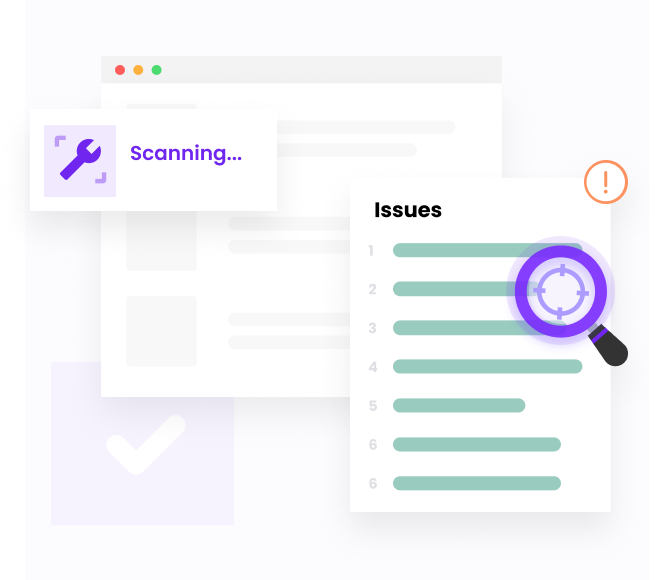
Trusted by 40,000 DTC brands
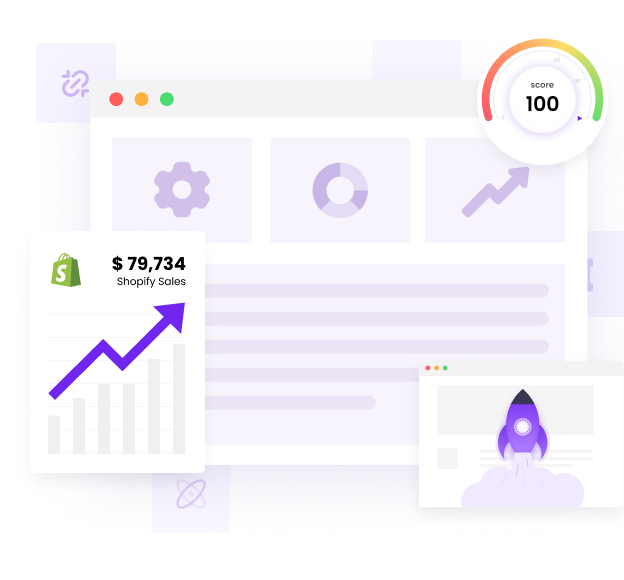
Provide you with the latest website content generation recommendations.
Based on current SEO best practices, we will provide content optimization suggestions to help you improve page content and structure, ensuring your website remains competitive amidst evolving search engine algorithms.
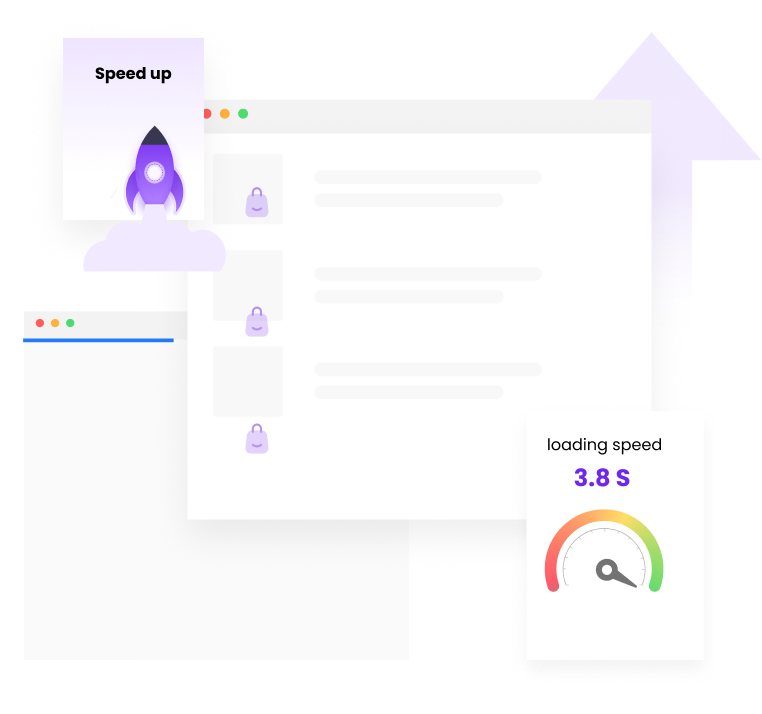
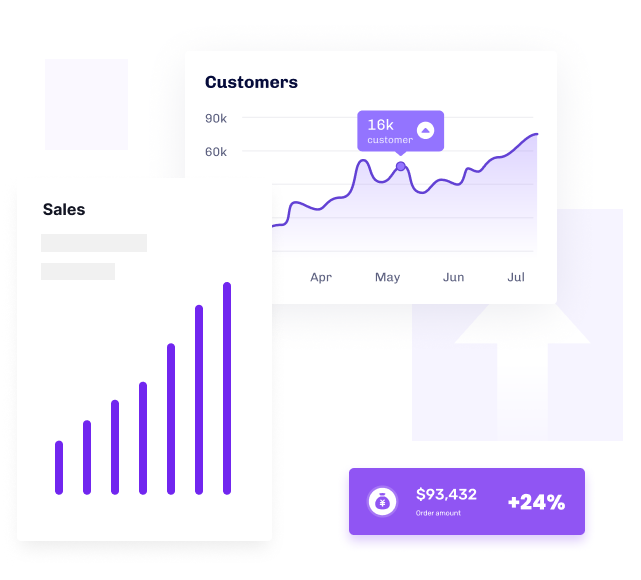
SEO AI assistant
We offer an AI content generation assistant that utilizes the latest AI technology to help you create high-quality content that complies with SEO rules. Moreover, we provide personalized settings options, allowing you to customize according to specific needs and target audiences. Whether it’s articles, product descriptions, or website pages, our AI content generation assistant can provide you with original and engaging content, helping your website achieve better rankings in search engines.
Frequently asked questions
Yes, this feature is free.
Yes, we provide content suggestions based on the latest Google rules.
We offer both free and paid plans. The free plan provides 8 AI points for your use. If you need more points, you can upgrade the plan or purchase them separately.
Get started with SEO & Image Optimizer now!
SEO & Image Optimizer is our most popular app and a great way for you to start with. It automatically monitors and optimizes your SEO so you can focus on what you do best.








